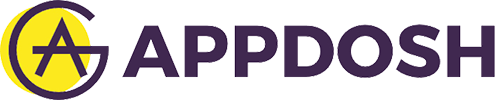Recording your calls on Android might make sense for a number of innocent reasons. Journalists use it all the time so that they can provide accurate quotes and business persons use it as a backup evidence to a verbal agreement.
Regardless of your reasons, you should know that recording a phone call might be illegal in some countries.
To avoid any problem with the law, please check your country’s telephone laws. Once you get that out of the way, follow our quick guide below on recording phone conversations on Android.
How to Record a Phone Call on Your Android Phone
1. Download and install Call Recorder Automatic from Google Play Store.
2. Open the app, tap on the MP3 icon and select the format in which you want to save you phone conversations.
3. Tap on the phone icon and choose your preferred Bitrate. Keep in mind that a higher bitrate means extra space taken by the recordings.
4. Tap the action button to expand the navigation drawer and Enable call recorder.
5. The app will automatically record any call you make or receive. To see if it work, make a call and return to the app. You should see a list with all your calls you have made since you enabled it.
6. To listen to a recording, tap on a contact and hit the play button. That’s it. No related posts.