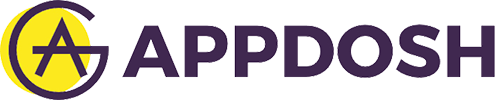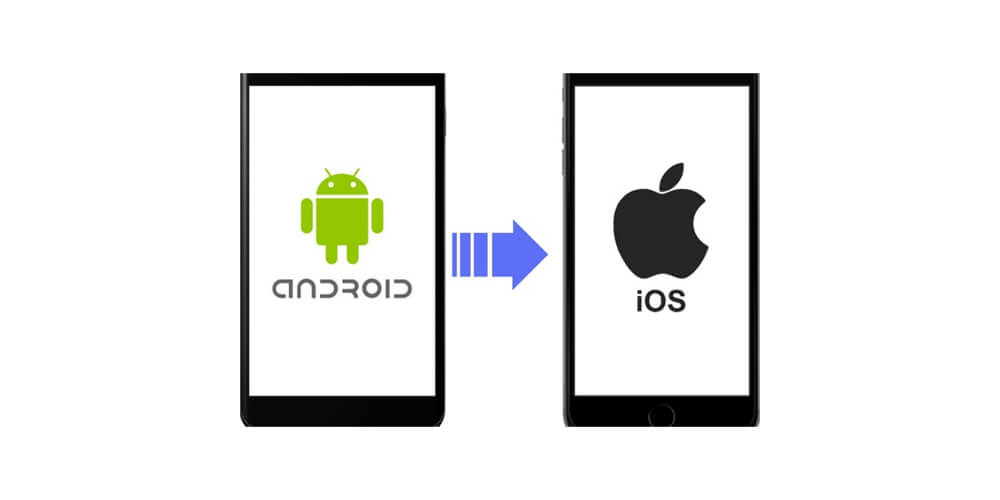It is normal to get annoyed when switching from Android to iPhone. After getting an expensive phone, you may be surprised to find that it is not easier to transfer your WhatsApp messages from Android to iPhone. However, you have to find the right solution. There are different methods you can use to achieve this. These are some of them.
Transfer with Email
This is a free method you can use to transfer WhatsApp messages without using software applications. Ideally, it is a perfect method if you want to transfer only the conversation history. However, you will only be reading your Android WhatsApp messages on your new iPhone as email attachments. As a result, you cannot restore chats to your WhatsApp on the iPhone.
Start by launching WhatsApp on Android phone and go to the Email chat option on the settings tab. Choose the WhatsApp conversations you need to transfer to the iPhone. If you want to keep audio texts, emoticons, and pictures in your WhatsApp catalog, just choose “attach” media. Then, you will enter your email address on the device’s screen and click “send.” When you log in to your iPhone, you can see available messages in the email account.
However, this method does not allow syncing of media files and messages to the WhatsApp account on your iPhone.
Transfer Via Backuptrans
Backuptrans transfer text messages android to iPhone easily. This software is simply the best when it comes to transferring WhatsApp data from your Android to the iPhone. The good thing about the software is that it works perfectly. You can transfer your WhatsApp message at one or choose the chat history of your preferred contacts.
Another thing you will like about Backuptrans is that it provides easy viewing and printing. You can transfer files as PDF, CSV, text, word, and HTML. If you need to save your WhatsApp videos, audios, and photos, use extract attachment features. This is a step-by-step procedure to follow.
Step 1
Download Backuptrans to your Mac or PC. After installing it and launching, plug your iPhone and Android phone to the computer with the USB cables.
Step 2
When connected, you will be prompted with a pop-up message “back up my data” and then click continue. The software will backup your WhatsApp messages to the computer.
Step 3
This step is only important if you want to preview all the conversations in the WhatsApp. If you need to move the chats from certain contacts, you should click on contact names and then transfer the messages.
Step 4
Ensure you double-check that you have moved all your WhatsApp messages from Android to iPhone and then click confirm. If you cannot sync WhatsApp chat history, it is advisable to restart your iPhone.
The above are the two proven methods for transferring WhatsApp messages from your Android phone to the iPhone. With the Backuptrans software, the process becomes an easier one. It is the best alternative to email backup. Remember that the WhatsApp backup and restore does not work when you shift between Android and iPhone.